Hi Friends 👋,
Welcome To Infinitbility ❤️!
Let’s start by learning how to add images as layers to the same Photoshop document.
In case you’re interested
- https://aguidehub.com/blog/how-to-insert-image-in-photoshop-on-top-of-the-background/
- https://aguidehub.com/blog/how-to-resize-an-image-in-photoshop/
- https://aguidehub.com/blog/how-to-add-an-image-to-another-image-in-photoshop/
Table of contents
- Created a new page.
- Insert image.
Read Original Post to help author
https://aguidehub.com/blog/how-to-add-an-image-to-a-layer-in-photoshop/
Step 1: Created a new page.
In Photoshop, go up to the File menu in the Menu Bar, choose new, and then made new page.
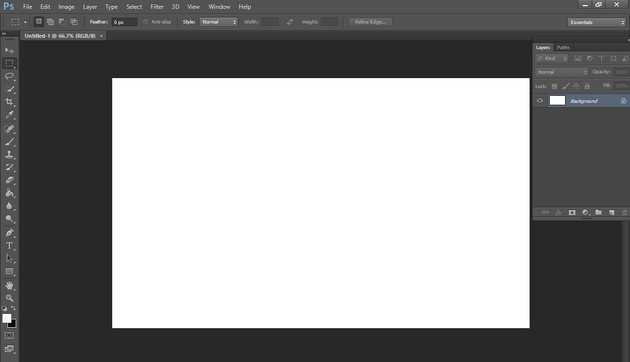
Step 2: Insert image.
Than Go to File > Open or press CTRL + O,
This will open a file browser or download folder you can select the image. And click open buttan.
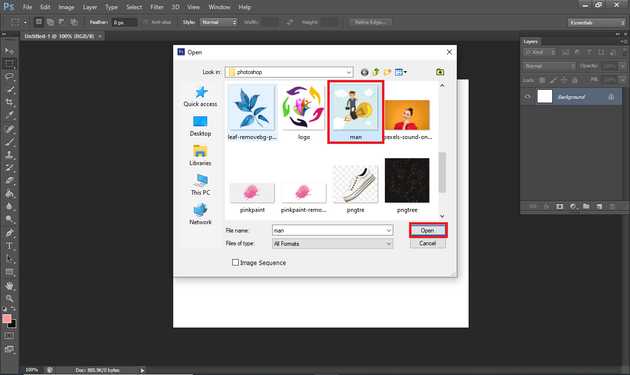
You can select an image and add images in Photoshop.
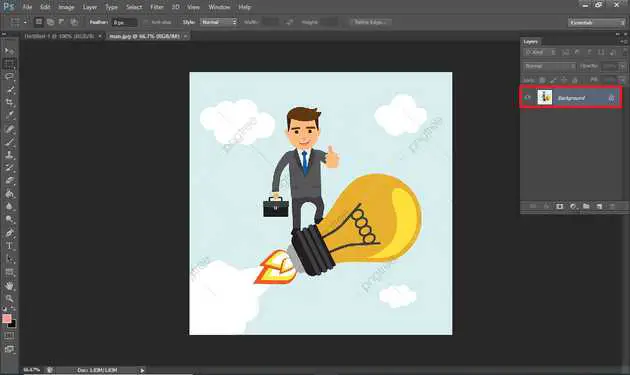
It will insert image in photoshop when you follow above steps.
All the best 👍.