Hello Friends 👋,
Welcome To Infinitbility! ❤️
This tutorial is part of React Native Firebase crashlytics Series.
| React Native Firebase crashlytics In android |
| React Native Firebase crashlytics In iOS |
This tutorial will help you to upload dYSMs in firebase crashlytics, after got our first crash firebase crashlytics show Missing dSYM files.

Let’s start today’s tutorial How to upload dSYMs in sirebase crashlytics
Step 1: Debug information format
- Open your project in xcode
- Go to project -> Build Setting
- Search
Debug information format - Change to
DWARF with dSYM File
check below image for referance
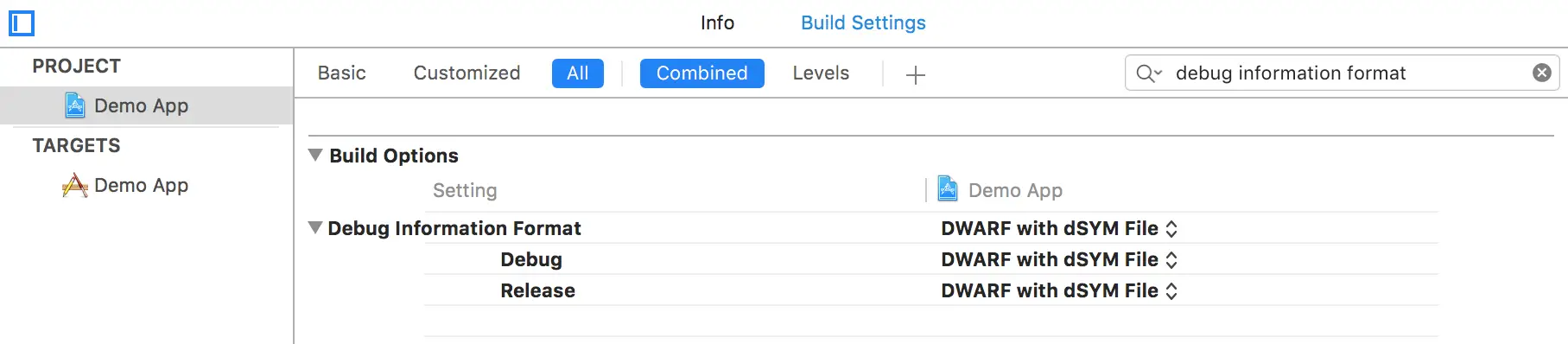
Step 2: Create Archive of your project
- Select Any iOS devices
- xcode > Product > Archive ( Optional when you have Archive )
- xcode > Window > Organizer
Step 3: Find dYSMs folder
ON your archive tab, Right Click on Archive and Select Show in Finder
it will show you archive file in your finder.
Here in finder, Right-click archive > Show package contents.
This will open the contents to reveal the dSyms.
Copy dYSMs folder and paste in your document.
Let’s create command to upload dYSMs files to our firebase crashlytics.
Step 4: upload dYSMs files in firebase crashlytics
we have to replace our path to below command
/path/to/pods/directory/FirebaseCrashlytics/upload-symbols -gsp /path/to/GoogleService-Info.plist -p ios /path/to/dSYMs
- Get Pods dir path
First go to your project/ios/ folder and right click on Pods dir and press option ( ⌥ ), click on Copy “Pods” as Pathname
Now same do for GoogleService-Info.plist and dSYMs
- Now our command looks like below command
/Users/infinitbility/Documents/ProjectName/ios/Pods/FirebaseCrashlytics/upload-symbols -gsp /Users/infinitbility/Documents/GoogleService-Info.plist -p ios /Users/infinitbility/Documents/dSYMs
Now run above command in your terminal, it will upload dSYMs files to your firebase crashlytics.
Thanks for reading…