Hi Friends 👋,
Welcome To Infinitbility! ❤️
Today, we will learn to use x-data-grid Table, we will implement search functionality, and also encounter some issues like duplicate keys, and undefined keys issues.
Let’s start the today’s tutorial ***React @mui/x-data-grid search example ***
Table Of Content
- Installation
- Implement x-data-grid table
- Implement search functionality
- Resolve undefined and duplicate keys issues in x-data-grid
Okey, now we know what we are going to do let’s start with Installation.
Installation
Install material package ( MUI )
- For NPM developers
npm install @mui/material @emotion/react @emotion/styled
- For Yarn developers
yarn add @mui/material @emotion/react @emotion/styled
Install material icon package
- For NPM developers
npm install @mui/icons-material
- For Yarn developers
yarn add @mui/icons-material
Install Data grid package
- For NPM developers
npm install @mui/x-data-grid
- For Yarn developers
yarn add @mui/x-data-grid
Implement x-data-grid table
Here, we will import the x-data-grid package, define columns, create sample data, and data grid table.
import React, { useEffect, useState } from "react";
import { DataGrid } from '@mui/x-data-grid';
import Box from '@mui/material/Box';
import IconButton from '@mui/material/IconButton';
import TextField from '@mui/material/TextField';
import ClearIcon from '@mui/icons-material/Clear';
import SearchIcon from '@mui/icons-material/Search';
export default function DataGridExample() {
const [platform, setPlatform] = useState([]);
useEffect(() => {
let platformList = [
{ id: 1, name: "Infinitbility", doamin: "infinitbility.com" },
{ id: 2, name: "aGuideHub", doamin: "aguidehub.com" },
{ id: 3, name: "SortoutCode", doamin: "sortoutcode.com" },
];
setPlatform(platformList);
}, []);
const columns = [
{ field: 'name', headerName: 'Name', width: 300 },
{ field: 'doamin', headerName: 'Domain', width: 300 },
];
return (
<div>
<h1>Platforms</h1>
<div style={{ height: 400, width: '100%' }}>
<DataGrid
disableColumnMenu
rows={platform}
columns={columns}
pageSize={10}
rowsPerPageOptions={[10]}
/>
</div>
</div >
);
}
Implement search functionality
To implement search functionality, we will add a search box with a search icon, and with a cross icon to clear the search text.
let’s see how we can able do that in material icons.
import React, { useEffect, useState } from "react";
import { DataGrid } from '@mui/x-data-grid';
import Box from '@mui/material/Box';
import IconButton from '@mui/material/IconButton';
import TextField from '@mui/material/TextField';
import ClearIcon from '@mui/icons-material/Clear';
import SearchIcon from '@mui/icons-material/Search';
export default function DataGridExample() {
const [platform, setPlatform] = useState([]);
const [searchText, setSearchText] = useState('');
const [rows, setRows] = useState([]);
useEffect(() => {
let platformList = [
{ id: 1, name: "Infinitbility", doamin: "infinitbility.com" },
{ id: 2, name: "aGuideHub", doamin: "aguidehub.com" },
{ id: 3, name: "SortoutCode", doamin: "sortoutcode.com" },
];
setPlatform(platformList);
setRows(platformList);
}, []);
const columns = [
{ field: 'name', headerName: 'Name', width: 300 },
{ field: 'doamin', headerName: 'Domain', width: 300 },
];
function escapeRegExp(value) {
return value.replace(/[-[\]{}()*+?.,\\^$|#\s]/g, '\\$&');
}
const requestSearch = (searchValue) => {
const searchRegex = new RegExp(escapeRegExp(searchValue), 'i');
const filteredRows = platform.filter((row) => {
return Object.keys(row).some((field) => {
return searchRegex.test(row[field].toString());
});
});
setRows(filteredRows);
};
return (
<div>
<h1>Platforms</h1>
<div style={{ height: 400, width: '100%' }}>
<Box>
<TextField
variant="standard"
value={searchText}
onChange={(e) => { setSearchText(e.target.value); requestSearch(e.target.value) }}
placeholder="Search..."
InputProps={{
startAdornment: <SearchIcon fontSize="small" color="action" />,
endAdornment: (
<IconButton
title="Clear"
aria-label="Clear"
size="small"
style={{ visibility: searchText ? 'visible' : 'hidden', borderRadius: "57%", paddingRight: "1px", margin: "0", fontSize: "1.25rem" }}
onClick={(e) => {setSearchText(''); setRows(platform)} }
>
<ClearIcon fontSize="small" color="action" />
</IconButton>
),
}}
sx={{
width: { xs: 1, sm: 'auto' }, m: (theme) => theme.spacing(1, 0.5, 1.5),
'& .MuiSvgIcon-root': {
mr: 0.5,
},
'& .MuiInput-underline:before': {
borderBottom: 1,
borderColor: 'divider',
},
}}
/>
</Box>
<DataGrid
disableColumnMenu
rows={rows}
columns={columns}
pageSize={10}
rowsPerPageOptions={[10]}
/>
</div>
</div >
);
}
Output
when you run the above code, you will get the output of the table with a search box. let’s see the output.
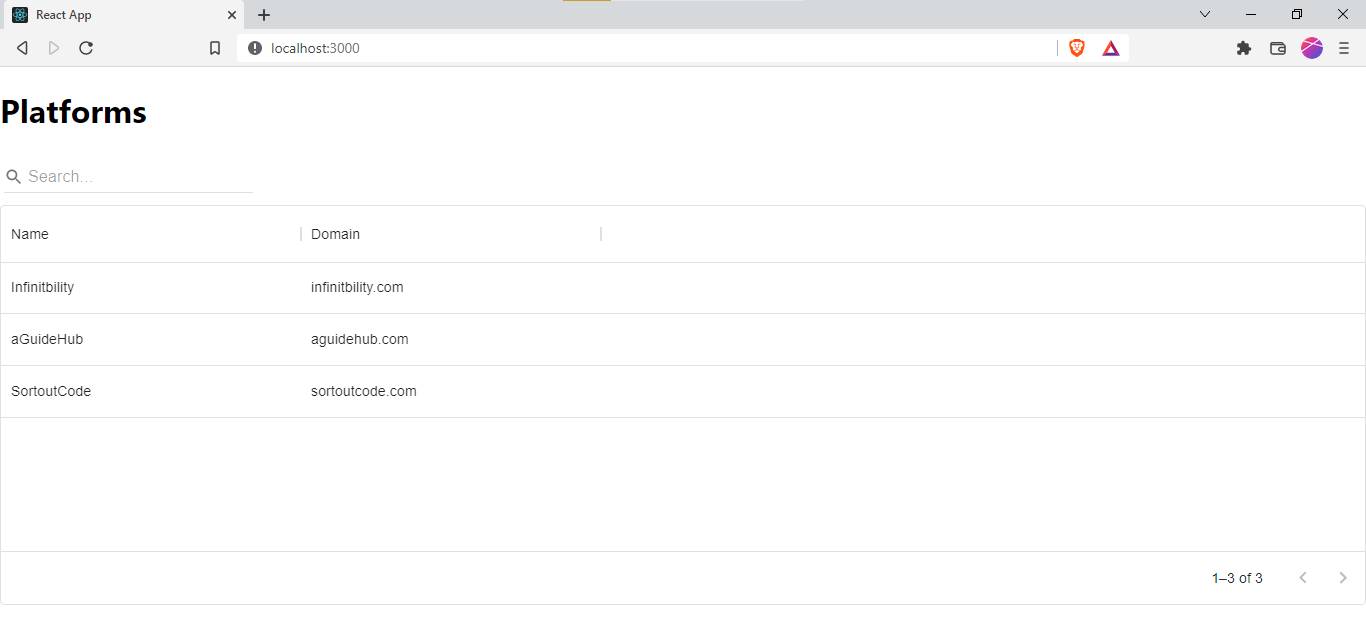
Resolve undefined and duplicate keys issues in x-data-grid
Are you getting issue-related keys in the data grid after adding search functionality?
Ans:
remove the getRowId attribute from the <DataGrid /> component and then recheck, issue should be resolved…
All the best 👍.